The Manage Hold Shelf wizard is located under the Holds group of wizards under the Circulation toolbar in WorkFlows. This wizard allows you to view and process holds currently on your library's hold shelf (holds have been already trapped). For a hold pick list, use the Onshelf Items wizard.
You can view and modify both active holds and inactive holds (cancelled, expired, suspended).

By default, WorkFlows prints hold slips automatically for each hold you modify that causes the item to be removed from the hold shelf. For example, WorkFlows would print a transit slip if you modified the Pickup At value (if slip printing behavior has been configured in this wizard).
If you would rather print hold slips manually, enable the Print Slips Manually setting in the Manage Hold Shelf wizard properties.
Properties Options
Behavior Tab

Checking the Display results table checkbox allows you to see a list of items that were processed during your current session in this wizard:

Under Configure Columns, you can rearrange and add/delete columns from both the Holds and Results tables. Under the Allow section, you can control the printing of slips:
Printing Available Hold Slips: Prints slips for all items that are available to fill a hold.
Print Transit Slips: Prints slips with the library that the item is sent to.
Print Reshelving Slips: Prints slips with the location for where the item needs to reshelved.
Print Hold Wrapper Slips: Prints slips with user, hold, and item information for items that need to be placed on the hold shelf.
Print Slips Manually: By default, the Manage Hold Shelf wizard automatically prints all slips. Check this box if you prefer to do it manually.
Under Configure Processing Options, select the Export Selected Hold Items checkbox in order to be able to export a CSV spreadsheet of selected holds. Select the Reprint Holds Slips box if you wish to reprint hold slips for any active hold you have already printed slips for.
Defaults Tab
Under this tab, you select which type of holds to display in the wizard and change how both the holds and results table are sorted.
Helpers
The Select Another Library helper allows you to view and export items on other libraries' hold shelves. However, you can only modify and process holds on your library's hold shelf. The Export Hold Shelf List helper allows you to export hold information currently displayed to a CSV spreadsheet file.
Processing Holds
In order to process holds, select the hold you would like to process. For inactive holds ( cancelled, expired, suspended), click the Process Selected Inactive Holds button or right-click on the item selected. The system will decide what the next action should be taken for the selected hold.
For active holds, click the Modify button:

Mark Item Missing: This action will check out an item to a missing account and change the current location of the item to MISSING. It also changes the hold's status to unavailable and removes the item from the hold shelf.
Modify Hold:
You have these options:
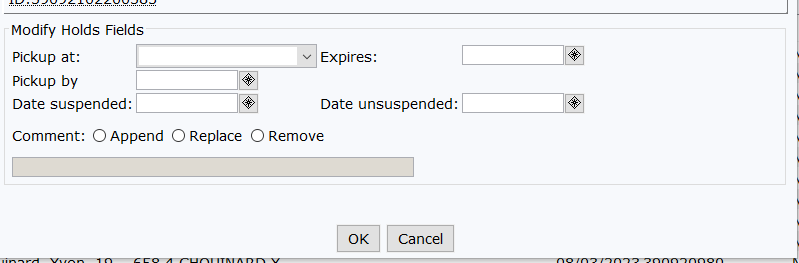
Remove Hold: Removes the hold from the patron's account and the hold shelf.
Was this article helpful?
That’s Great!
Thank you for your feedback
Sorry! We couldn't be helpful
Thank you for your feedback
Feedback sent
We appreciate your effort and will try to fix the article